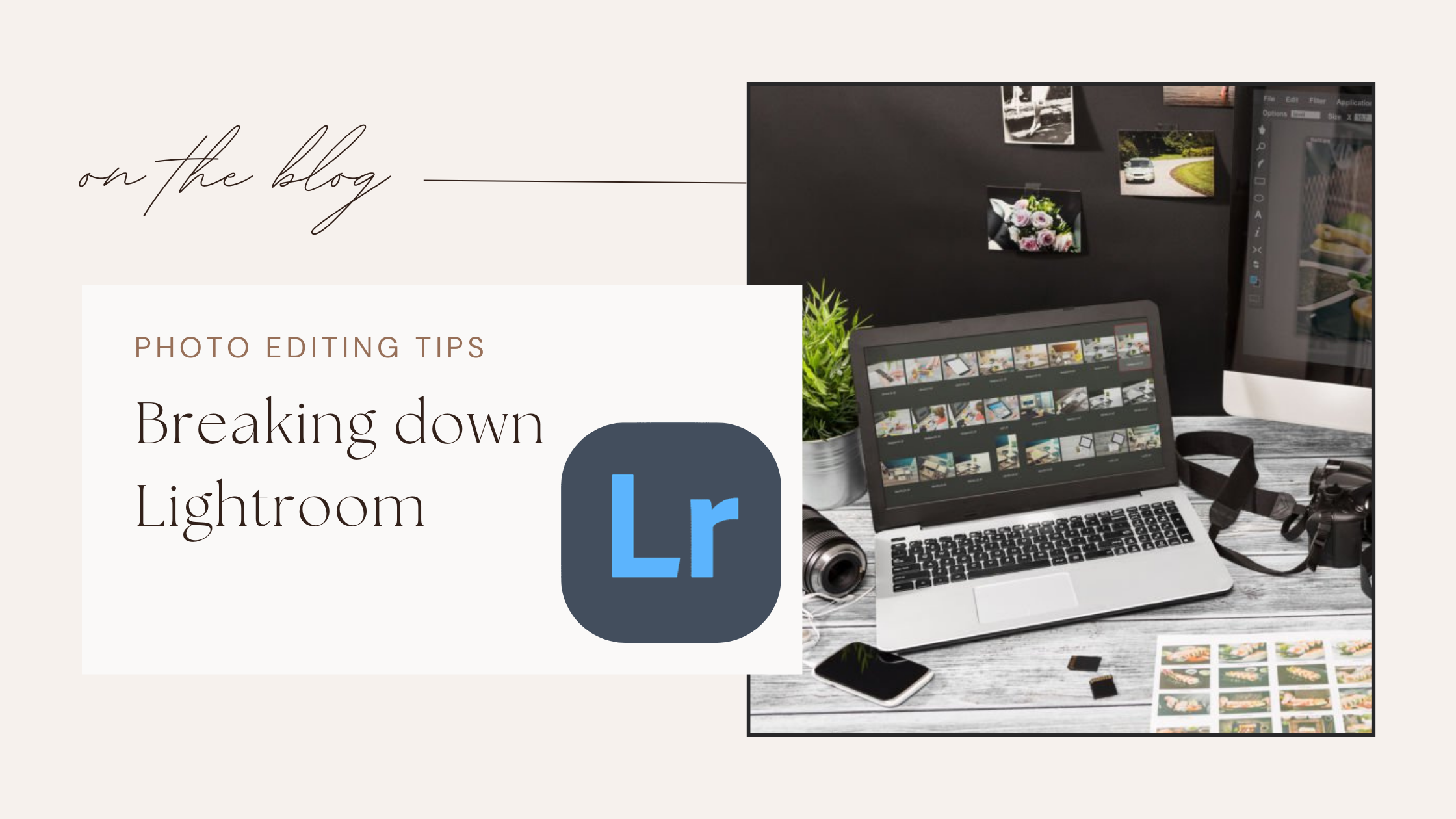Are you looking to enhance your photography with editing and organizing your images easier. Lightroom is the tool for you! Lightroom is a powerful tool that offers everything from basic adjustments to advanced editing techniques. In this blog post, I will be covering some of the Lightroom basics & give you a basic overview on setting up and using light room & its variety of tools.
What Is Adobe Lightroom?
Adobe Lightroom is a photo editing and management software designed for photographers. It provides a user friendly layout for organizing, editing, managing, and sharing your images. In comparison to Adobe Photoshop, which is more detail oriented, Lightroom is made easy and simple for photographers and is tailored for photo enhancement and workflow efficiency. As a photographer, organization and efficiency are key and light room is the perfect mix to make things simpler for busy photographer.
How to Use Adobe Lightroom:
1. Install Lightroom
First, you’ll need to download and install Adobe Lightroom. You can choose between Lightroom Classic (for desktop) or Lightroom (the cloud-based version).
- Open light room & click import button or drag photo into the software to upload to Lightroom.
- Click “Import” to add the selected images to your library.
2. Import photos
Once downloaded, you are ready to use light room, the next step is to import your photos!
You can do this 2 different ways:
- Drag & Drop photo or album into lightroom from desktop
- Click the “Import” button –> Select the source of your images –> Choose which photos to import –> Click “Import” to add the selected images to your library.
Both ways are relatively easy to figure out!
3. Organizing
Lightroom makes it easy to keep your images organized
- Lightroom makes it easy to organize folders, albums, and client portfolios.
- Folders: Navigate through your file system and create folders for different shoots or projects.
- Collections: Create collections to group images without changing their location in your file system.
4. Modules
Library Module: Where you import and organize your photos.
Develop Module: Where you edit your images.
5. Editing Tools
There is a wide range of editing tools provided by adobe light room:
Basic Tool Panel: Adjust exposure, contrast, highlights, shadows, whites, blacks, saturation, and clarity. Start with these sliders to improve the overall look of your image – These are my most commonly used tools in lightroom.
Tone Curve: For more precise control over brightness and contrast across different tones.
Color Panel: Adjust the hue, saturation, and luminance of specific colors in your image. Focus on one color more than another.
Detail Panel: Here, you can sharpen your image and reduce noise for cleaner results. Use to add more detail to an image and preciseness.
Lens Corrections: Fix distortion and vignetting caused by your camera lens.
6. Using Presets
In addition to all the other cool tools and features, Lightroom also offers presets — which are predefined settings that can give your images a specific look or style with one click. You can find free presets online or create your own as you develop your style – some photographers even sell their presets to other photographers.
7. Exporting Your Photos
Once you’re satisfied with your edits, it’s time to export your images from lightroom.
- Go to File > Export.
- Choose the file format (JPEG,PNG, etc.), quality, size, and destination folder.
- Click “Export,” and your edited images will be saved according to your settings.
Benefits of Using Lightroom:
Some additional benefits of using Lightroom to edit your photos:
Non-Destructive Editing: Lightroom uses a non-destructive editing approach, meaning your original photos remain untouched. Any edits are saved as instructions, allowing you to revert back at any time.
Organizational Tools: Lightroom provides powerful organizational features. You can create collections, use keywords, and rate images, making it easy to manage and locate your photos.
Batch Procession: You can apply edits to multiple photos simultaneously, which saves time, especially when working with large sets of images from a shoot — this makes it easy to carry the same edits over from one photo to the next and keeps your work consistent.
Conclusion
Overall, Lightroom is a comprehensive tool that not only enhances your editing capabilities but also streamlines your workflow, helping you focus more on your creative vision. I would reccomend using light room to any photographer whether beginner or highly experienced, Lightroom equips you with everything you need to elevate your photography.
Remember, practice is key, so dive into your library, play around and experiment with different tools, and don’t be afraid to explore new techniques.
Happy Editing!
— Maci
Read more: Beginner Guide to Adobe Lightroom